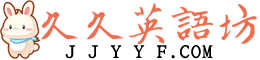眼睛疲勞不用煩,8個方法助舒緩
With today's dependence on electronics for work, play and just about anything to do with productivity, you may often find yourself staring at screens for more than 10 hours a day. With this in mind, it's important to protect your eyes by minimizing harsh whites and enlarging text size in common programs, regardless of how old you are or how good your eyesight might be.
隨着如今人們對電子產品的依賴,無論在工作,娛樂還是任何與創造力相關的活動中,你都會發現每天盯着屏幕的時間都不少於10個小時了。由此可見,保護眼睛是非常重要的。我們可以通過減少刺眼的白色光,增大通用程序的文本字號來達到這個目的,並且無論你的年齡有多大或者視力有多好都有這個必要。
To lessen the long-term damage computer screens could cause to your eyes, or if your vision isn't strong enough to read tiny text on your screen, try these tips for PC or Mac computers to make things easier on your oculars. Most of these tricks are simple enough that you won't have to reinvent the wheel.
爲了緩解電腦屏幕的光線對眼睛產生的長期損害,或者如果你的視力並不那麼好,無法順利閱讀屏幕上的小字體,那麼嘗試下面這些小方法,調整電腦的設置,讓你的眼睛更舒服。大部分的小方法都非常簡單,你甚至都不需要白費力氣做重複的工作。

1. Drop Your Monitor Brightness
1. 降低屏幕亮度
Your screen is the culprit, so why not adjust it to fit your ergonomic needs? Your monitor should come with a how-to guide that will show you how to adjust brightness, contrast, color and other features, allowing you can tweak levels to reduce levels of eyestrain.
屏幕就是罪魁禍首,所以何不把屏幕的亮度調整至符合人體工學的需求呢?一般屏幕都會自帶說明書,告訴你如何調整亮度,對比度,色彩以及其他參數,以便調整至舒緩眼睛疲勞的程度。
2. Invest in a Pair of Computer Readers
2. 入手一副電腦護目鏡
Computer readers are glasses that have protective coatings on their lenses designed to lessen the harsh whites that screens can emit. Most readers have a magnifying effect, so you're practically getting a two-for-one deal.
計算機護目鏡就是在鏡片上增添保護塗層的設計的眼鏡,用以削弱屏幕放射出來的白色強光。大多數的護目鏡都有放大的效果,所以你同時也享受了買一送一的福利。
3. Use the Magnifiers
3. 使用Magnifier的放大鏡效果
Microsoft is aware that sometimes computer text isn't the easiest to read. Found with almost all versions of Windows, Magnifier is a versatile program that can enlarge certain parts of the screen wherever your mouse or keyboard cursor is located.
微軟公司也意識到了這個問題,有時候電腦的文本字體並不那麼便於閱讀。筆者幾乎查找了Windows的所有版本,其中Magnifier是一項多功能的程序,能夠擴大屏幕中的特定位置,無論你的鼠標或鍵盤光標所在之處是哪裏。
If you have a Mac, use the included Zoom software to make reading text a little easier on the eyes.
如果你有一臺Mac電腦,那就使用內置的Zoom軟件調整閱讀文本的大小,以減少眼睛的壓力。
4. Increase Your Browser Display Size
4. 擴大瀏覽器的顯示比例
Most screens nowadays come in wide-screen format, and that doesn't adapt well for documents. Browsers often display websites in a fashionable column as well, leaving wide, empty margins. Remove the margins and zoom in on your page by holding down Control and scrolling up with your mouse until the page fits your monitor nicely. On the Mac side, you can increase most browser window sizes by pressing Command and + a few times.
如今許多電腦屏幕都有寬屏的瀏覽模式,但是這並不能很好地適用於文件的閱讀。瀏覽器展示網頁的版式也通常採取時尚的專欄形式,這就留出了寬廣的空白邊緣。把這些邊緣移除吧,拉近頁面展示距離,按住Control鍵,然後上下滾動鼠標以調至最合適的頁面比例。而Mac的電腦,你可以通過按住Command鍵,然後多次點按+鍵來增加瀏覽器窗口的大小。
5. Lower the Desktop Resolution
5. 降低桌面顯示分辨率
Your resolution is what makes up your screen in vertical and horizontal "lines." The more lines the screen has, the smaller images and text will appear. By right-clicking on your desktop in Windows, you can adjust your screen resolution to a lower setting and make those images and text blocks pop. On a Mac, you can find a list of supported resolutions under the Apple logo, System Preferences, and then Display.
分辨率就是組成屏幕縱向與橫向的“線條”。屏幕的線條越多,圖像和文本呈現的效果就越細緻。通過右擊Windows系統桌面的按鈕,你可以把屏幕的分辨率調整至更低的參數,然後就能顯示圖像和文本了。在Mac上,你可以在“Apple logo——系統偏好(System Preferences)——展示(Display)”目錄下找到一系列的可選分辨率參數。
6. Increase the Windows Text Size
6. 增大Windows文本尺寸
Windows 7 has an option to change the text and other items on-screen under the Display option under the Personalize menu, found by right-clicking on the desktop. This option is just limited to three settings: smaller, medium, and larger. Fortunately, an adjustment here should bode well for anyone trying to save their eyesight.
在Windows 7的系統裏,有一個可以改變文本和其他屏幕圖標的設置,就在“個性化菜單——展示”的子目裏,在桌面上右鍵單擊鼠標便能找到。這個方法只能改變三個參數:小,中等以及大。幸運的是,這個調整的模式對於想要改善視力的人們來說是一個好消息。
7. Give Your Eyes a Break
7. 給眼睛休息的時間
Staring at a screen for too long certainly isn't healthy and can give you computer vision syndrome. If you find yourself locked onto a screen for too long, look away from the screen, focus on an item in the distance for approximately 10 to 20 seconds, and then focus on an item closer to you. Repeating this a few times should keep your eyes from getting tired.
過長時間注視着屏幕確實不利於健康,還會導致計算機視覺綜合徵。如果你發現自己已經很長時間看着屏幕不動了,那就把視線轉移開來,注視遠處的一件物品,持續10-20秒,然後再注視近處的一件物品。多次重複這樣的動作能防止眼睛疲勞的產生。
8. Go Outside
8. 外出走走
Being inside all day not only messes with your sleeping rhythms, it can also have an effect on your eyes. Expose your eyes to different levels of light. This can also kill the monotony of a day's work at the office.
整天呆在室內不僅會擾亂睡眠節奏,還會對眼睛產生損傷。多走走,讓眼睛接受不同程度光線的折射。還可以消除一天辦公室裏工作的單調感。
Whether you have poor or eagle-eyed eyesight, these steps can certainly help you keep the effects of long-term screen exposure at bay. They won't prevent eyestrain completely, but combining all these steps will significantly save your eyes so you can keep staring at screens for several years to come.
無論你的視力模糊不清還是炯炯有神,以上這些步驟都能幫助你緩解長時間面對屏幕的負面效果。雖然它們不能完全避免眼睛疲勞的發生,但是把這些步驟結合起來,就很大程度上能保護眼睛,那麼便能在往後的日子裏繼續盯着屏幕了。